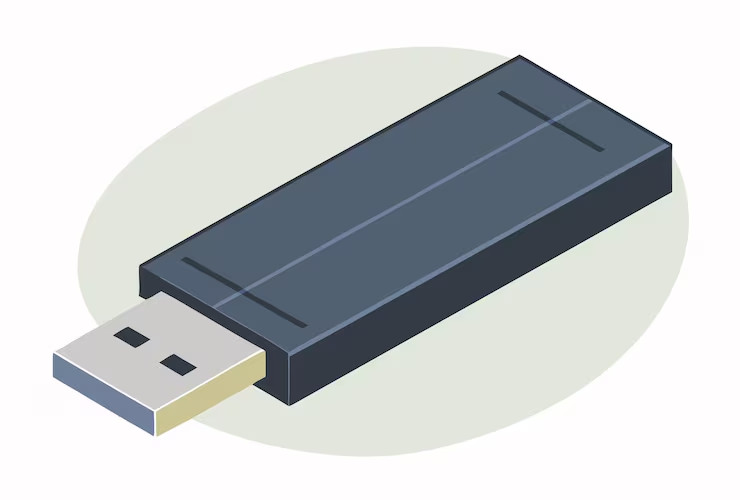Nothing ruins your day quite like a flash disk that decides to play dead. You plug it in, wait for that familiar chime, and… nothing. Your computer acts like you’ve inserted a piece of expensive plastic instead of your precious data storage.
This flash disk drama happens to everyone, usually at the worst possible moment. Maybe you’re trying to grab those vacation photos for a family gathering, or perhaps you need to access work files before a big meeting. The frustration is real, and the panic? Even more so.
Let’s be honest – most of us have become pretty dependent on these tiny devices. They hold everything from important documents to embarrassing photos we’d rather forget about. When they stop working, it feels like a small digital disaster.
Start With the Obvious Stuff
Before you start googling “data recovery services” and calculating how much your files are worth, try the simple fixes first. Sometimes the solution is so basic you’ll kick yourself for not trying it sooner.
Grab your flash disk and try a different USB port. Yeah, it sounds too simple, but you’d be surprised how often this works. Ports die more frequently than people think, especially on older computers.
Take a close look at the USB connector itself. Is there lint stuck in there? Dust bunnies? That weird pocket fuzz that seems to multiply on its own? A gentle puff of air usually clears out the debris. Don’t go crazy with cleaning supplies though – keep it simple.
Try plugging it into another computer if you have one handy. This tells you whether your flash disk is the problem or if your computer is having USB issues. Sometimes it’s just your machine being moody.
Windows Detective Work
Time to play tech detective. Right-click on “This PC” and hit “Manage” to open Device Manager. Look around for your flash disk – it might be hiding under “Disk drives” or hanging out in “Universal Serial Bus controllers.”
See any yellow warning triangles? Those little symbols are basically your computer’s way of saying “something’s not right here.” Right-click on the problematic device and select “Update driver.” Let Windows do its thing and search for updates.
Here’s something people often miss – check Disk Management. Press Windows key + X and pick “Disk Management.” Your flash disk might show up here even when it’s invisible everywhere else. If it’s there but doesn’t have a drive letter, you can assign one by right-clicking.
Sometimes the disk needs formatting, but hold up. Formatting wipes everything clean. Only do this if you’ve got backups or if the files aren’t important. There’s no undo button for this one.
Knowing When to Quit
Flash disks don’t last forever. Cheap ones might give up after a few months, while decent ones can soldier on for years. If yours is old and has seen heavy use, replacement might make more sense than endless troubleshooting.
Your computer might also have USB controller issues that go beyond simple driver problems. These are trickier to diagnose and fix, often requiring more technical knowledge than the average person wants to deal with.
Featured Image Source: https://img.freepik.com/premium-vector/usb-drive-isometric-isolated-white-background-13_1113054-4846.jpg